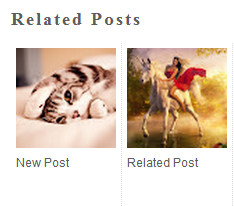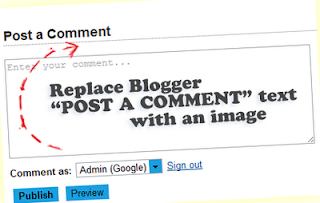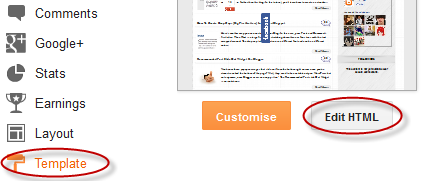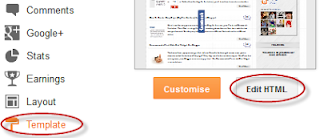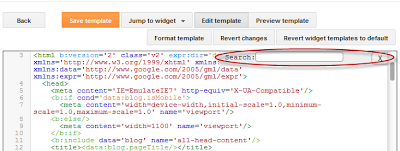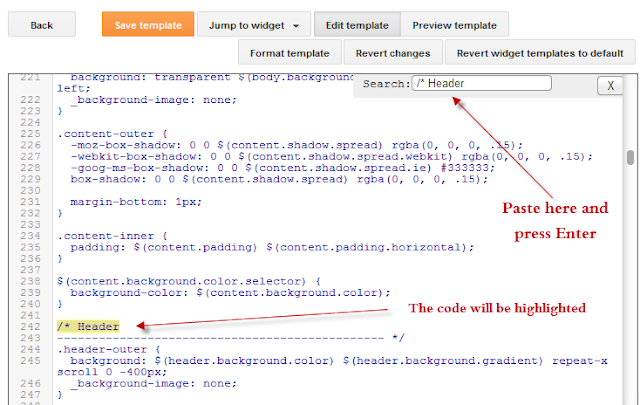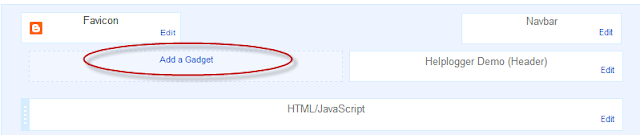Free Download Top 20 best iPad games
Jumat, 30 Maret 2012
0
komentar
1. Air Hockey Gold (universal)
Air hockey games work much better on the iPad than the iPhone, simply due to the iPad's larger screen. Air Hockey Gold isn't the only free game of this type, but it was the one that felt best during testing, and the two-player mode works nicely.

2. Aurora Feint 3
Aurora Feint 3is essentially Puzzle Quest (Bejeweled welded to a basic RPG). Slide gems and match three to gain energy or smack your foe during battles. The horizontal-only sliding combined with accelerometer-based gravity-shifting in the well means you have to think fast in this game, which is well-suited to the iPad.

3. Bub - Wider
This curious creation is a tranquil arcade game, where you tilt your iPad to guide a bubble around forests. The aim of Bubis to snare strangely named seeds and avoid foes. There's little new here over the iPhone release, and the fuzzy graphics desperately need an upgrade, but Bub works well on iPad due to the precision the larger device offers.

4. Checkers Free HD
It's checkers. On an iPad. For free. What more do you want to know? Oh, OK, then – Checkers Free HDis a pretty decent version of the popular board-game, with a variable difficulty level, configurable player names, an 'undo' function for wusses, and a toggle for forced captures.

5. Cliffed: Norm's World XL (universal)
This race-to-the-bottom vertical platform game lacks depth but Cliffedis fun for a quick high-score blast. Use the chunky controls to make your guy dash left or right to avoid rocks and leap down holes. If the screen catches up with him, it's game over. Cliffed XL (£1.19) adds characters and power-ups.

6. Compression HD
Compression HDis roughly what you'd end up with if you used a hammer to smash Puyo Puyo into the garbage compactor scene from Star Wars. Pieces fall, and you move and rotate them to fashion lines of three. All the while, the walls are closing in.

7. Dizzypad HD
Dizzypadis a one-thumb game which has you tapping the screen to have your frog leap between rotating lily pads. If he falls in the drink, he dies (pollution, eh?), but extra lives can be gained by munching bugs or bravely skipping lily pads. Extra modes are available via in-app purchase.

8. Escape - Norm's World XL (universal)
IUGO's puzzler Escapehas you swiping to make your silhouette leap between circles, which vanish when you leave them. The idea is to jump on every circle, whereupon you move to the next level. 59p in-app purchases are available for tougher levels and two-player modes.

9. Frotz (universal)
Although it works on an iPhone, Frotzisn't great on the smaller screen. But on the iPad, with its larger keyboard, the interactive fiction player is a revelation. It uses the Z-Machine format, and you can download a selection of freely available text adventures (including the original Zork) using the app, or upload your own files to the app via FTP.

10. GodFinger All-Stars for iPad
There are quite a few open-ended god games for the iPad, but most are pretty charmless affairs (we're looking at you, We Rule). GodFinger All-Starstakes you in close, enabling you to interfere with your subjects in detail. The interface is interesting, the game is full of character, and while it doesn't last forever, it'll provide you with plenty of entertainment.

11. Harbor Master HD
This game might look like Flight Control in the drink, but the gameplay mechanics are subtly different. As with Firemint's effort, Harbor Masteris a line-drawing game, this time with you drawing paths so boats can dock. However, once they've unloaded, they must leave the screen or sometimes visit another dock, ensuring things rapidly become complex and frantic.

12. Hole-in-a-wall HD
Hole-in-a-wall HDis pretty much the space-age equivalent of that Saturday evening TV show where daft people try and fling themselves through holes in a wall. Here, though, you swipe to rotate a shape, aiming to fit it through a very specific gap. The game doesn't come off flawlessly (it's often hard to judge alignment as the wall zooms towards you), but perseverance reaps rewards.

13. Implode Nature! (universal)
Effectively a taster for IUGO's full Implode game, Implode! Naturenonetheless gives you ten buildings to blow up. The chalk-themed physics-based destruction looks great on the iPad, and although there aren't that many levels, achieving perfection on them all is a challenge.

14. Labyrinth 2 HD Lite
Another demo for a paid-for title (and one that made our top 10 best paid-for iPad games), Labyrinth 2 HD Lite's definitely worth downloading if you don't have the full game. It's the digital equivalent of tilt-based marble games, but with varied, crazy designs. You get 15 mazes here, and there's always a high-score to beat.

15. Loco Railer Lite
Draw tracks to guide your train to 'stations' (directional arrows) in this simple action game. The tracks don't always do what you want, and Loco Railer Lite is a basic, slightly clunky game, but it's nonetheless oddly compelling and endearing.

16. Pocket Legends for iPad
Most iPhone OS MMOs are dreary text-based affairs, so it's nice to see Spacetime Studios creating something a bit more ambitious with Pocket Legends, providing us with an iPad-specific 3D world populated by the usual motley collection of fantasy characters. As always with MMOs, the game demands you invest plenty of time to get anything out of it.

17. Solitaire Ace
After a few hands of Klondike, we actually ended up preferring this free app to several of the iPad solitaire apps with hefty price tags. Solitaire Acemight be simple (no undo, only one theme, just three solitaire variations), but it's fast and responsive, with intuitive controls and extremely clear cards.

18. Tilt to Live HD
The basic aim of Tilt to Liveis simple: avoid the red dots, either by cunning dodging and weaving or by triggering explosive devices in the arena. The game stands apart from similar releases due to its polish and sense of humour. You get the basic mode for free, and others can be unlocked by in-app purchase.

19. Tap Tap Radiation
The Tap Tap rhythm-action games are popular, but they're also a little staid. Tap Tap Radiationtakes the game off the rails, with hit zones meandering around the screen, occasionally snapping into new formations. The result is a much more exciting and fun game that will excite long-time Tap Tap fans and newcomers alike.

20. 10 Pin Shuffle (Bowling) Lite (universal)
We're big fans of 10 Pin Shuffle, a universal app that combines ten-pin bowling and shuffleboard. Of that title's three game modes, the best one is included here in 10 Pin Shuffle Lite, for free. Called 10 Pin Poker, it adds a card game to the mix. Get a spare or strike and you're given one or two cards, respectively. At the end of the tenth frame, whoever has the best hand wins.

Baca Selengkapnya ....